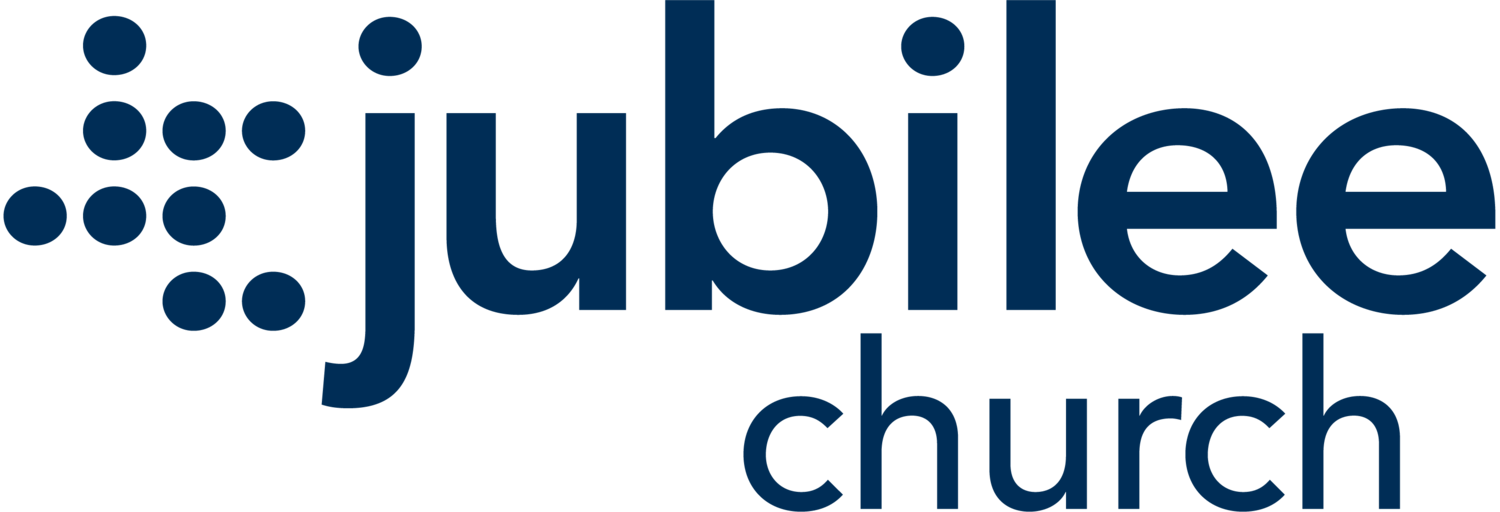FAQs
-
1) Ensure the person you wish to add has downloaded the Slack app
2) After opening the Slack App, click on the Jubilee Logo in the upper left corner and make sure you are on the correct Workspace
3) Click on the three dots to right of the workspace name
4) Click the ‘Invite Members’ option in the tabs that pop up
5) Be sure to select the green “share a link” button, then send the link to the person you wish to add. Note: If you select any of the other options, you will likely get a notice that we have reached our invite limit and you will not be able to invite the person you would like to add.
6) Once your new group member has joined the Workspace, you will need to locate your Community Group slack under ‘Channels.’ Once opened, click on the name of your group at the top (ex: cg-hallsten) towards the top you will see an option that says ‘Add’
7) Click the ‘Add’ button and select ‘Add to this channel’ and search your group member’s name. Click the check box by their name and select ‘Add’in the top right hand corner
-
1) Ensure the person you wish to add has downloaded the Slack app
2) After opening the Desktop Slack App, Click on the correct workspace in the sidebar menu
3) Near the top left, but to the right of the sidebar menu, select the name of the workspace you wish to add someone too
4) Select ‘Invite people to…’ from the menu
5) Below the text box, select the “copy invite link” hyperlink in blue letters. Note: If you select any of the other options, you will likely get a notice that we have reached our invite limit and you will not be able to invite the person you would like to add.
6) Send the link to the person you wish to invite using your preferred method (i.e. text, email, etc)
7) Once person is added to the workspace, you then need to open your community group chanel
8) Click the cluster of profile pictures near the top right.
9) Type the name of the person you wish to add in the “Find People” text box
10) Their name/profile should appear, and then select “add” to the right hand side of the pop up window
-
1) After opening the Desktop Slack App, Click on the correct workspace in the sidebar menu. Note: you MUST be on the desktop app in order to remove someone. This function is not available on the mobile app.
2) Navigate to the channel you wish to remove someone from
3) Click the cluster of profile pictures near the top right.
4) Scroll through the list of members and find the person you wish to remove
5) Select “remove” to the right hand side of the pop up window and confirm this by selecting “remove” again on the window that appears
-
When someone appears to have multiple accounts within a channel, this is because there are two different emails in the system (like a work and a personal one, for example). Accounts can be deactivated on the back end by a workspace administrator, but not "deleted.” In order to resolve this:
1) let the individual and your workspace administrator (likely your location pastor) know that someone has multiple accounts
2) have them decide which account they want to have be the "primary" or account they actually use
3) have the workspace admin deactivate the other account.
4) The new "primary" account may have to be added to some channels if the other account was the one included. Have the individual double check their channels to insure they still have access to every channel they should
For Workspace Administrators only:
1) Open the slack desktop app Note: you MUST be on the desktop app in order to remove someone. This function is not available on the mobile app.
2) Click the name of the workspace in the top left corner to the right of the logo
3) Scroll down to “tools and settings” then select “manage members” in the window that pops up
4) Search for the person/accounts using the “filter by name or email” search bar on the right side of the screen
5) Identify the account that needs to be deactivated. Note: make note of the emails and/or the profile picture to help distinguish which account is which
6) Under the “full name” column, select the three dots and click “deactivate account” in the window that pops up
-
In order to create a new channel, you will need to be a “Workspace Admin.” If you are not already a Workspace Admin, contact your Location’s Slack Administrator to have them change your account type. Once you have been made a Workspace Administrator:
1) Open the Slack App
2) Click in the add groups button:
Mobile - In the “Channels” section, click the plus sign to the right side of the section
Desktop - In the “Channels” section, click the plus sign at the bottom of the section
3) Select “Create Channel”
4) Name your channel. If it is a team, begin your channel name with “team” (ie team-audio or team-greeters). If you channel is a group, begin the channel name with “cg” (ie cg-herrington or cg-mowrey)
5) Select “Next” in the top right, and choose the “Private - Only specific people” option.
6) Begin to add the relevant people to your group. Be sure to include any necessary leaders such as your serving director, coach, shepherding elder, or location pastor.
For Location Administrators only:
To make someone a Workspace admin:
1) Open the slack desktop app Note: you MUST be on the desktop app in order to remove someone. This function is not available on the mobile app.
2) Click the name of the workspace in the top left corner to the right of the logo
3) Scroll down to “tools and settings” then select “manage members” in the window that pops up
4) Search for the person/accounts using the “filter by name or email” search bar on the right side of the screen
5) Identify the account that needs to be made a workspace admin. Note: make note of the emails and/or the profile picture to help distinguish which account is which
6) Under the “full name” column, select the three dots and click “Change account type” in the window that pops up
7) Select “Workspace Admin” and then click “save”